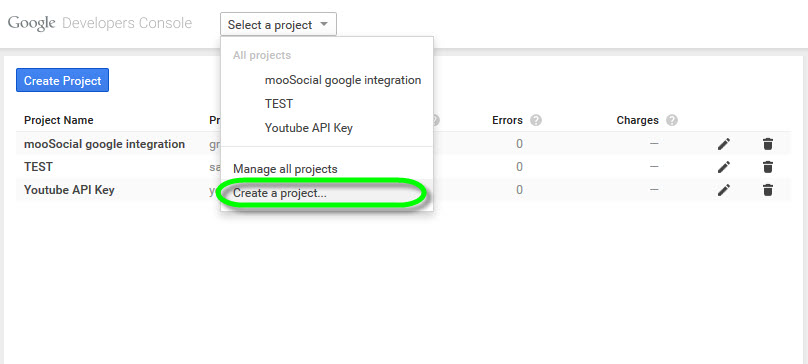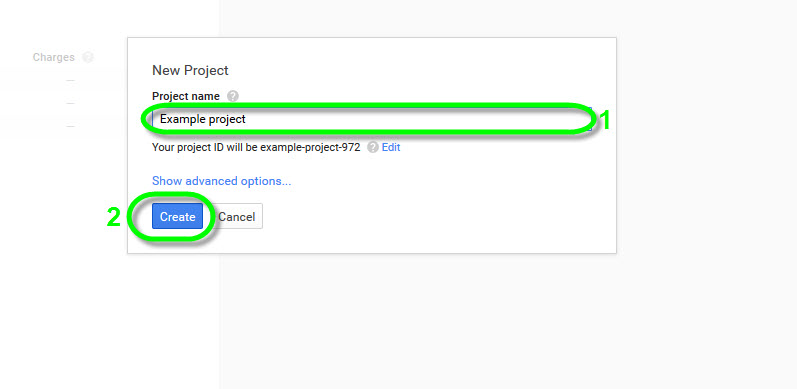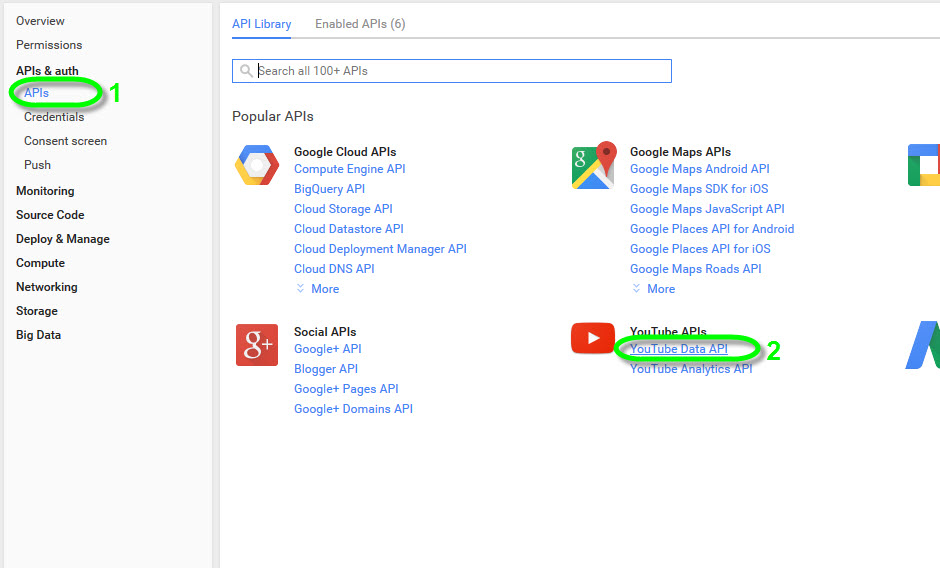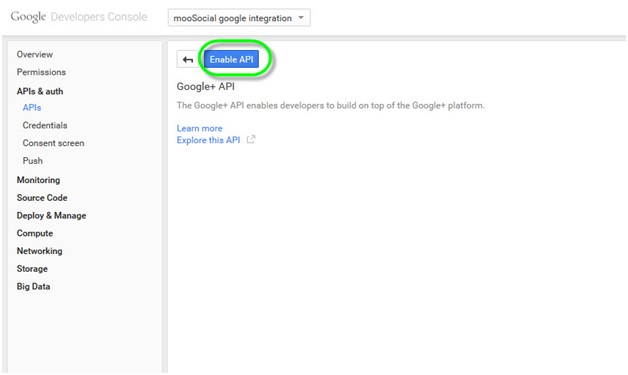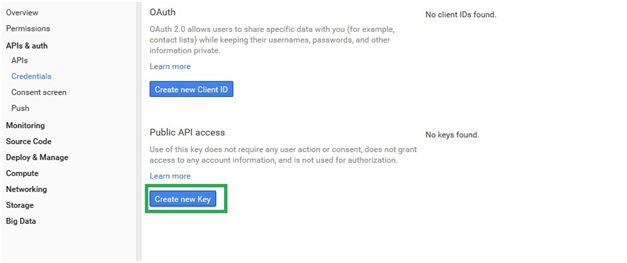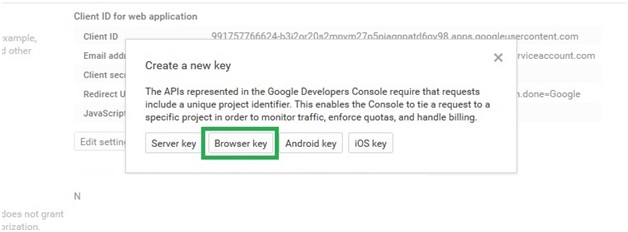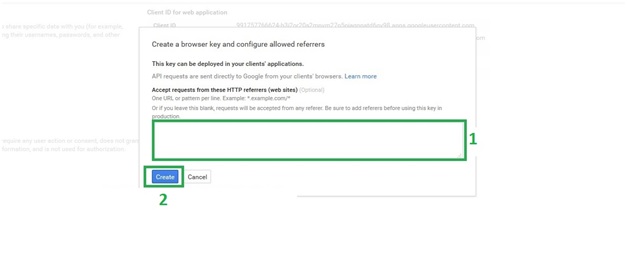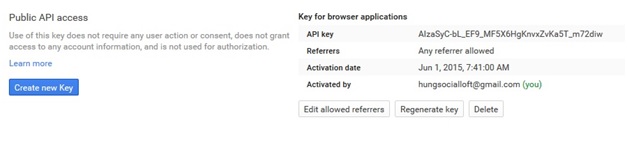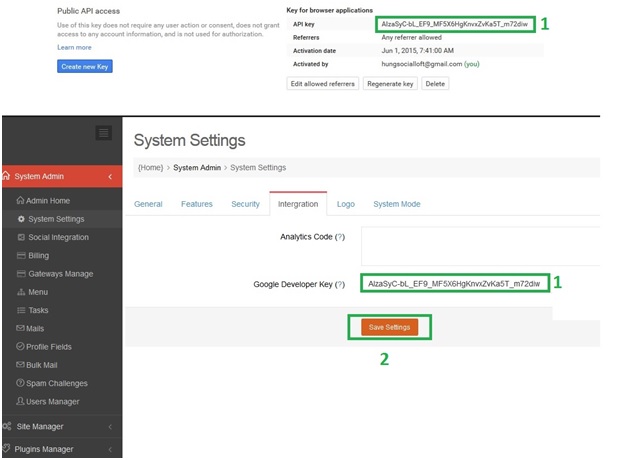User Tools
This is an old revision of the document!
Integrate YouTube API Tutorial
This is a howto demonstration to integrate YouTube API with mooSocial. This is necessary to allow members to share YouTube's videos on mooSocial software. Site Administrator will need to obtain an API key from Google Developers and save this key in Integration section of Admin Dashboard to successfully complete the integration.
1/ Go to https://console.developers.google.com and login using a Google account
2/ Select Create a project.
3/ Fill in your Project’s Name and Agree to Google's Terms of Service. Then click Create.
#1 Fill in your Project’s Name
#2 Create
4/After your project is done creating, go to APIs & auth/APIs of your project:
#1 Go to APIs Tab
#2 Select YouTube APIs
5/Enable your youtube data API:
#Press on Enable API then continue
6/Go to your Credentials settings and click on Create New Key:
# Select Create new Key to start
7/Select Browser Key and continue:
#Select Browser key then continue
8/Leave the referrers blank and finish creation:
#1 Leave Referrers blank
#2 Press Create
9/Review your Key, it should be looking like this:
10/Go to Admin Dashboard/System Settings/Integration, copy your key and save:
#1 Copy the API key from Google and then paste it into your Google Developer Key‘s field located in [Admin Home/System Settings/Integration]
#2 Save settings.