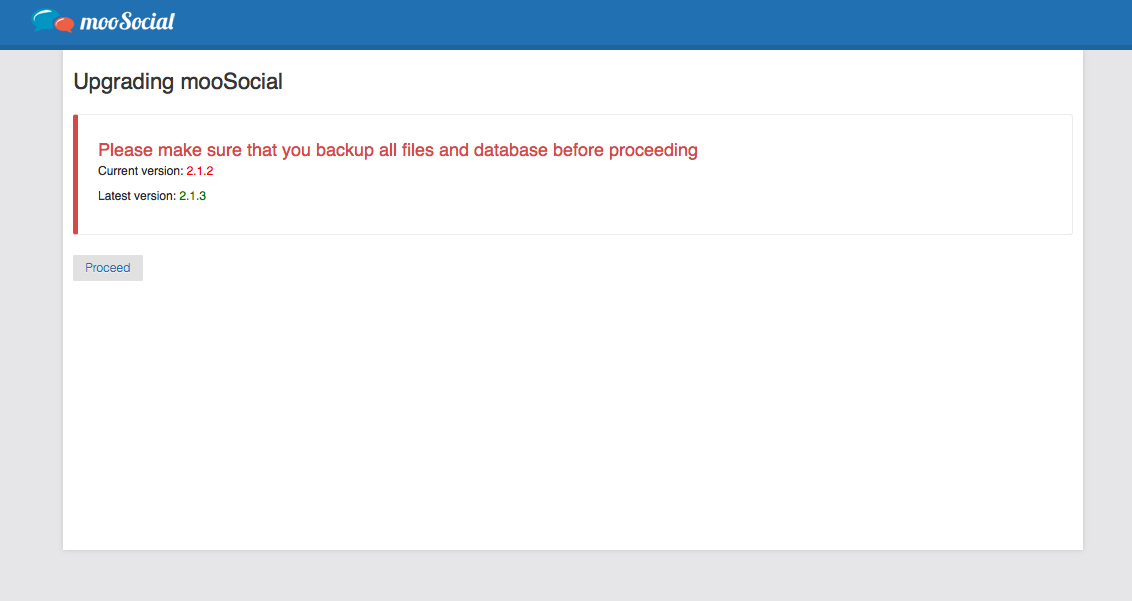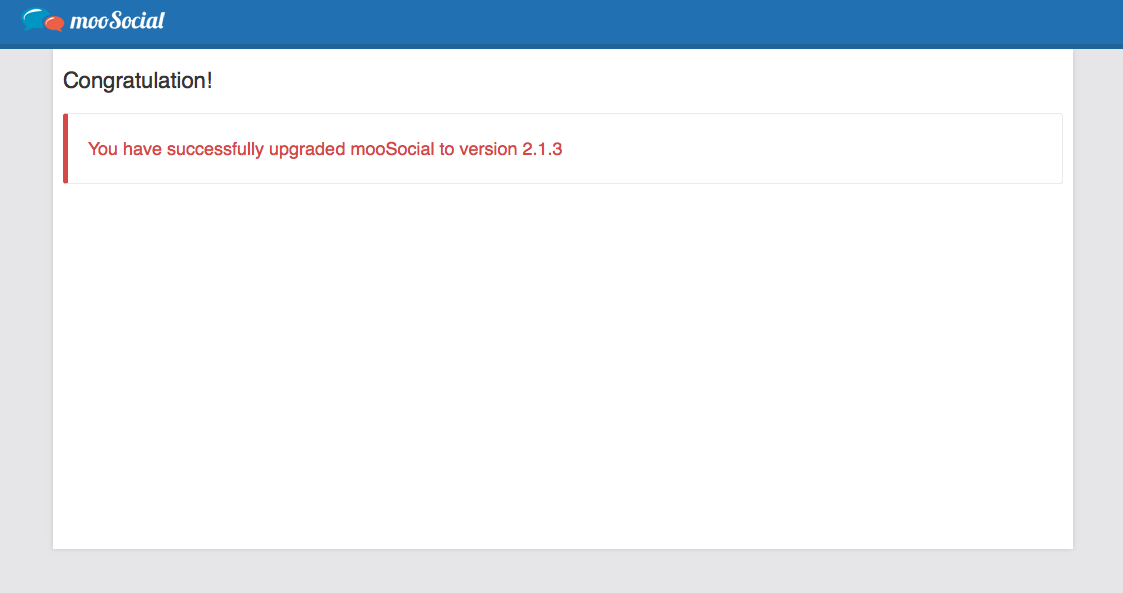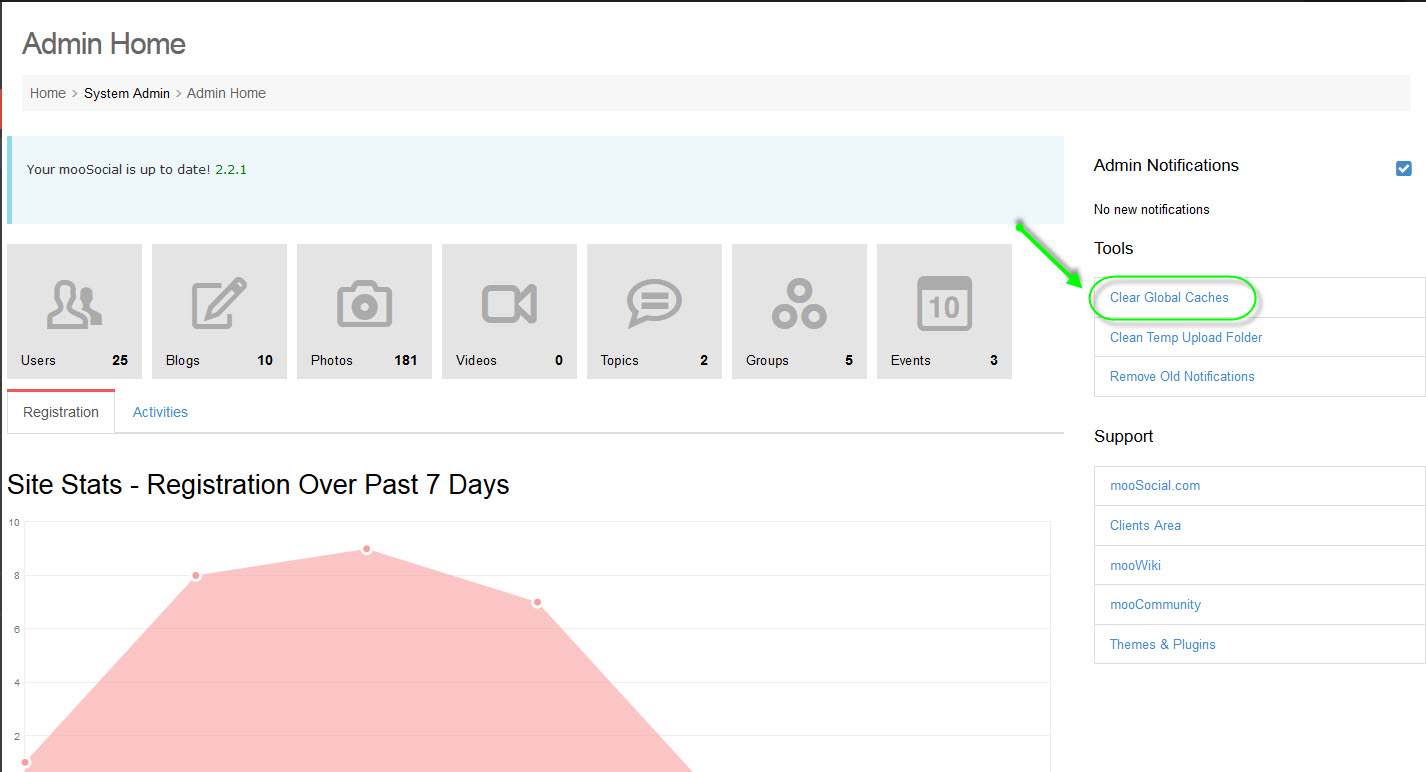User Tools
Table of Contents
Upgrading mooSocial
Upgrading mooSocial is even a simpler process than installing. There are a few things you need to know and do before the upgrading process.
Know
- Access to your web server (via shell, cPanel, DirectAdmin, Plesk or FTP)
- An FTP client such as FileZilla
- Your Web browser of choice
Do
- Download the latest release available of mooSocial
- Unzip the downloaded file on your hardrive
- Make sure to backup your files and database before upgrading
- Do take your site offline using “Take Site Offline” and “Offline Message” in System Settings
- Clear Global Caches after upgraded successfully
- It is recommended that you create a mirror site then do the upgade there first. Once everything is ok, proceed to upgrade the live site.
Video
(Coming Soon)
File Upload
Upload all files and folders within mooSocial directory to the same location where the previous version was installed so that the new files overwrites existing ones.
Note: If your FTP client has an option to convert file names to lower case, make sure it's disabled.
Upgrading Wizard
Run the Upgrading Wizard by accessing the Upgrade URL in the web browser. This should be http://www.yourdomain.com/upgrade or http://www.yourdomain.com/index.php/upgrade (without mod_rewrite)
Step 1: Start the Upgrade Process
DONE!
Congratulations! You have successfully upgraded mooSocial. Enjoy the latest and greatest!
*Clear Global Caches tool in Admin Home helps us clearing old caches, this should be done after upgrading process.
Back to Table of Contents