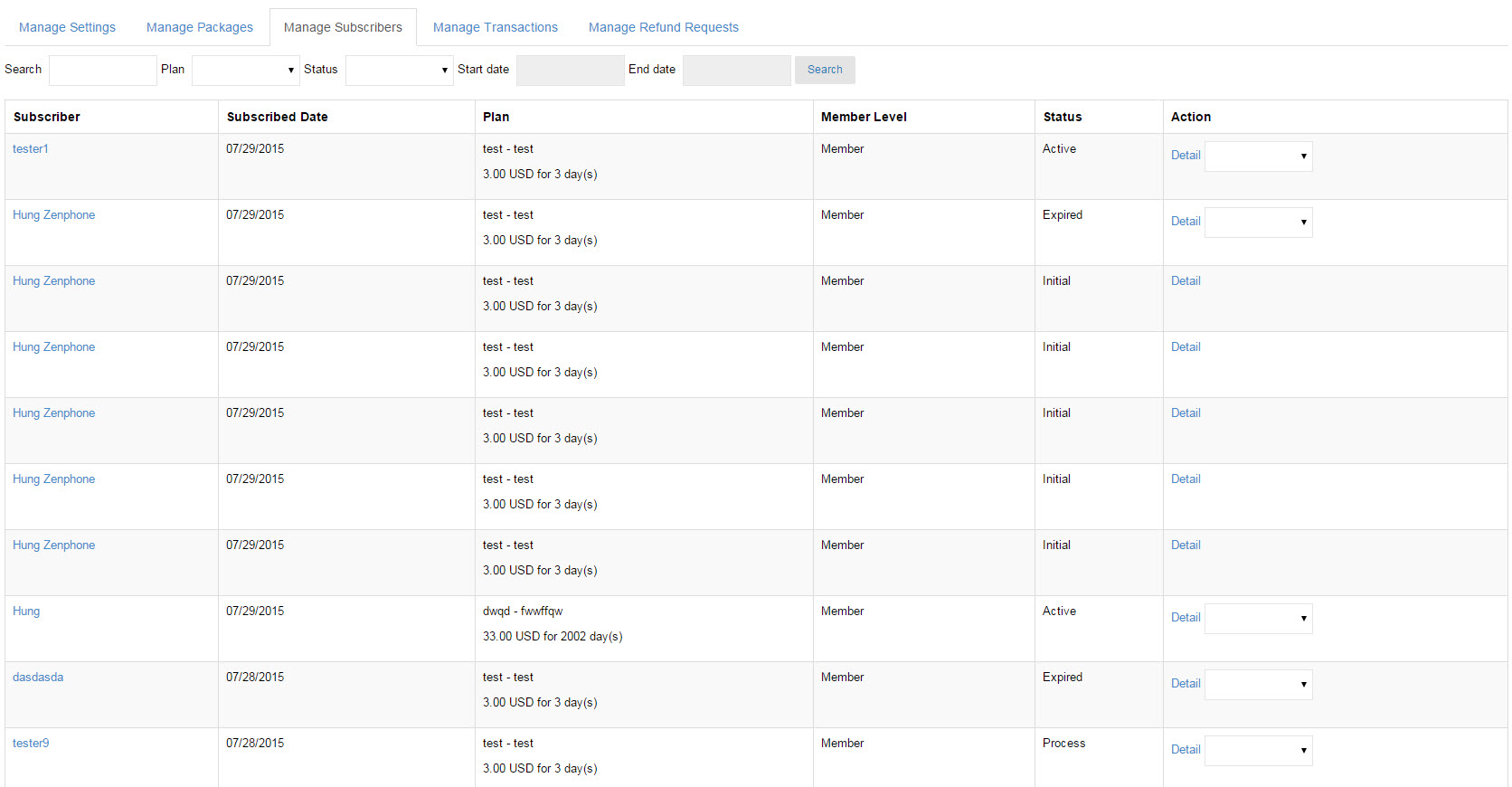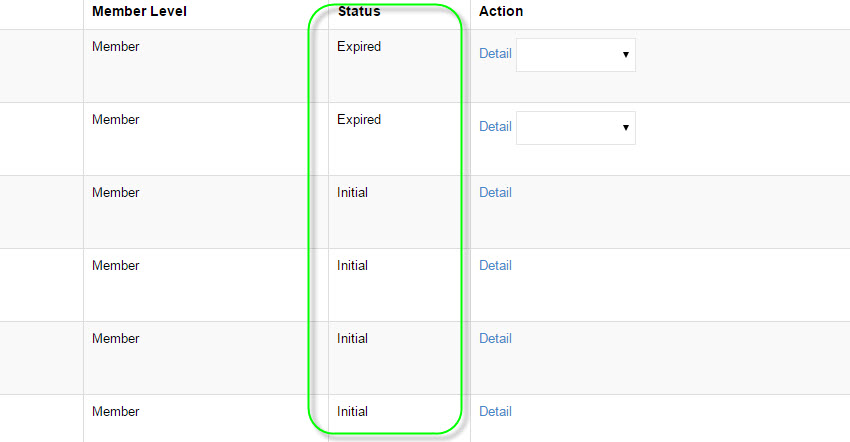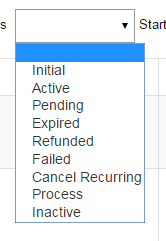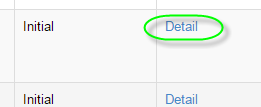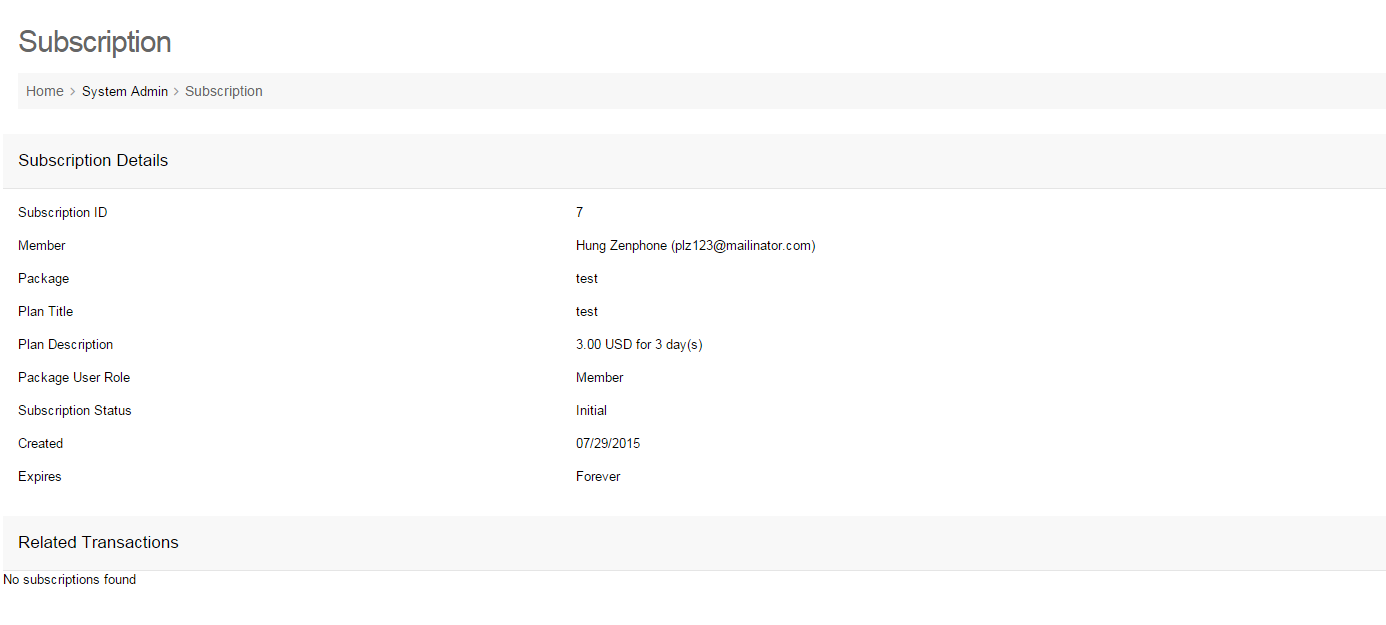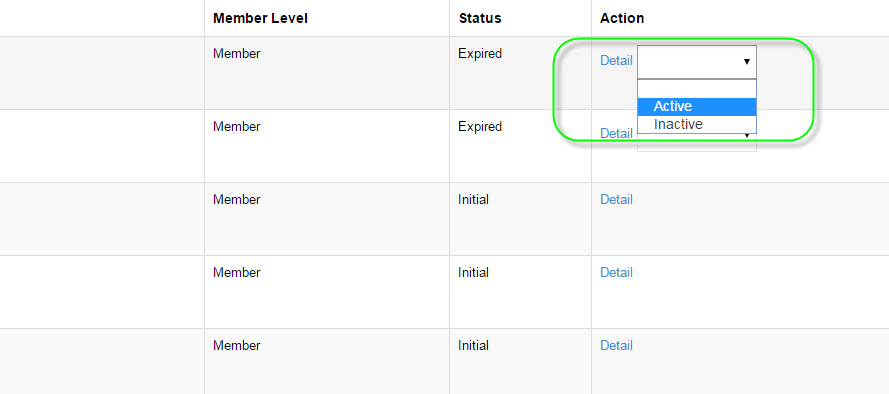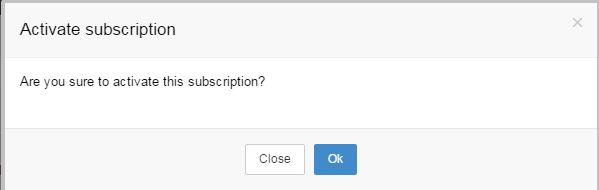User Tools
Manage Subscribers
At Manage Subscribers page, you can see for:
-Subscribers usernames
-Subscribed date
-Plan
-Member level
-Status
-Action
At Status Column, this is where the status of member's subscription will be displayed.
#Status column
With many status, admin can easily making decision for users.
#Status List
Action Column, where admin taking his actions for user
-View User Subscription detail:
#Click on Detail button at Action Column to view User Detail.
#User Subscription Detail
With Action column, Admin can set users subcriptions status.
Example, admin sets an expired user to be active:
#At Action Column, press on dropdown button and select your decision, in this case, we select Active to active this user.
After selected Active, there will be a confirmation displayed
#Actions confirmation
Everything next is just confirm the decision and that user will be in Active status.
Note: Users with Initial status cannot be changed, Initial status reflects users are not subscribed to any package/plan, Admin cannot select package/plan for users.